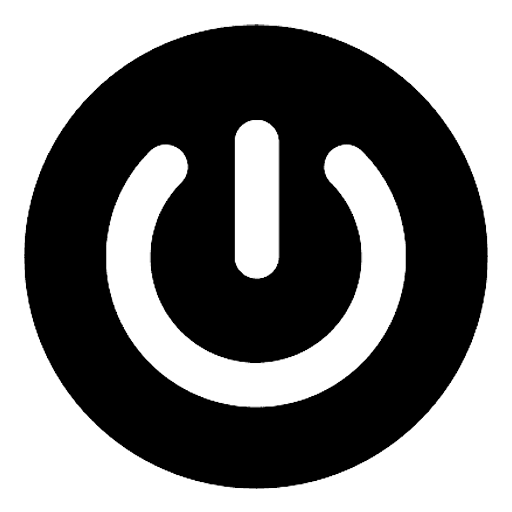How to Set Up a Line Item
Brian Wilson
Last Update 2 tahun yang lalu
Managing demands with line items in PubPower is similar to using Google Ad Manager. Here's a step-by-step guide to setting up a line item:
1. Navigate to SETUP -> Demand -> Add Line Item
2. Name Your Line Item: Give your line item a descriptive name following specific rules for easy identification. For example:
- Ex 1: PubPower.io_Display_ROS
- Ex 2: PubPower.io_Display_300x250
- Ex 3: PubPower.io_Westminster_ROS
3. Setup:
- Choose Type: Select either Google or Prebid based on your preferences.
- Priority: Maintain the default priority level of 10, unless there are specific reasons to adjust it.
- Status: Set the status to ON to activate the line item. You can pause it later if needed.
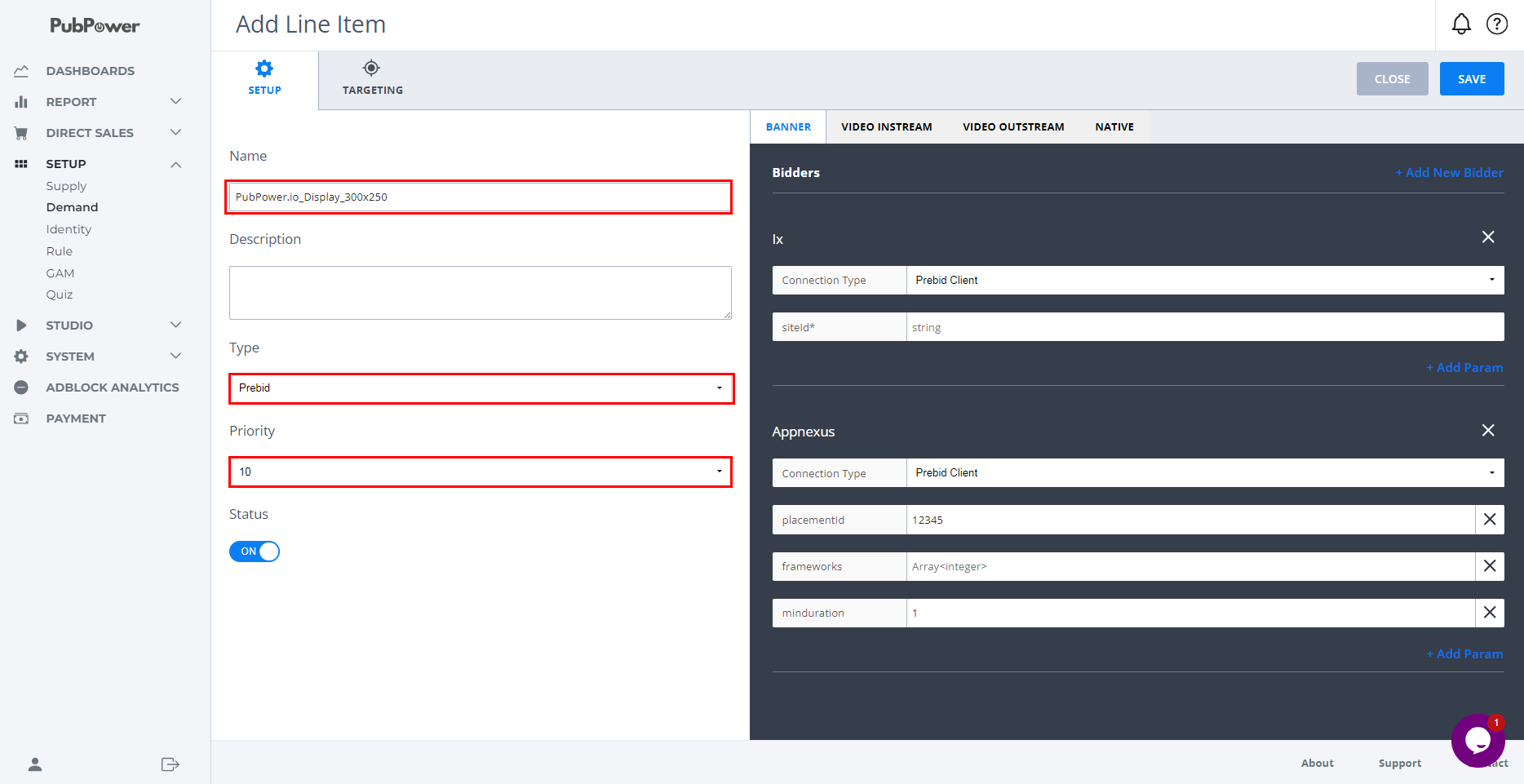
4. Setup Inventory Targets: Define the inventory targets for the demands intended to be used in this line item. PubPower supports targeting by:
- Domain
- Format
- Size
- Ad Tag
- Geography
- Device
For example, if Publisher A wants to target a specific domain (example.com) with a particular placement ID (12345) for Appnexus, limited to display banner ads and traffic from the US, the targeting setup would reflect these requirements.
If choosing Google, focus on setting up targeting for domain, format, and ad tag, as Google Ads has fixed size, geography, and device settings.
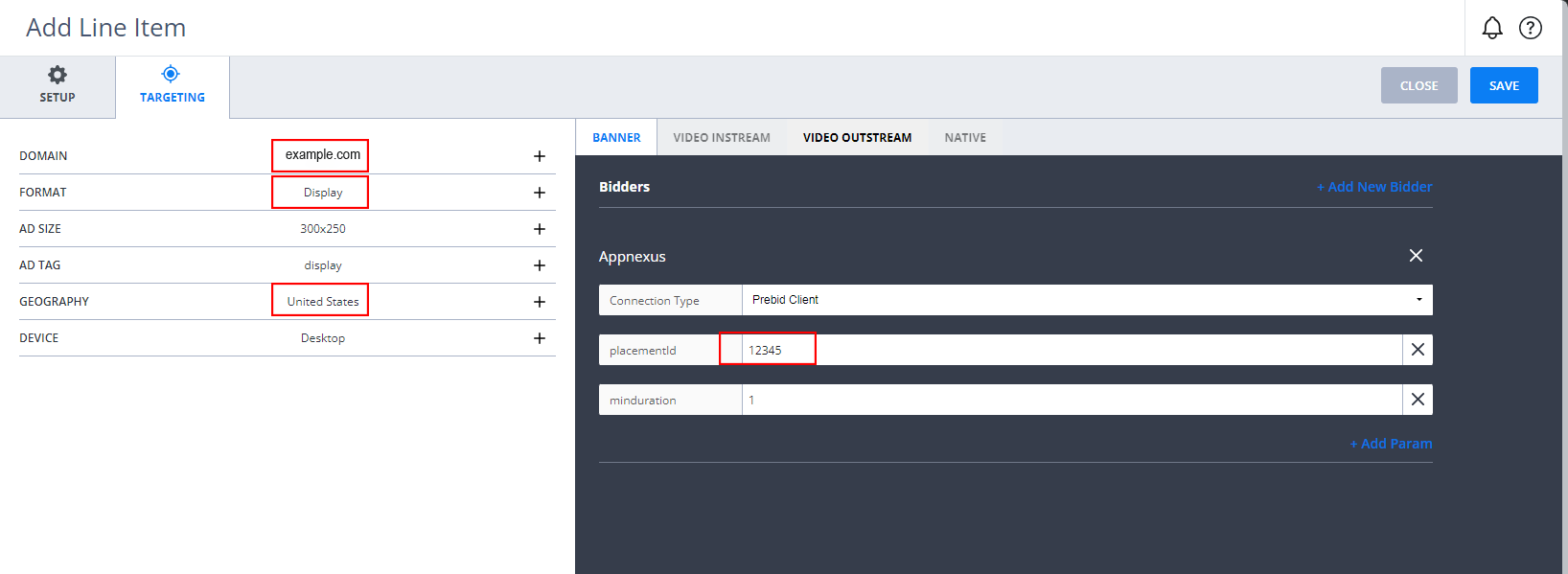
In case you choose Google, Google Ads has a fixed size, geography and device so you only have to set up:
- Domain
- Format
- Ad tag.
In AdX/Adsense Config: Choose the displayed information. In connection type, choose option that similar to ad format.
5. Add other bidders for this line up item.
6. Save